Validator Summary
- Validator
- Operator Address
- Power
- Commission Rate
- Commission Max Rate
- Commission Max Change
You can check the same information here (cronos-pos.org explorer)
Commissions plan
Future commissions for our planned as follows: (UTC)
~June, 2021: 0% PROMO~Sep, 2021: 1.0%~Dec, 2021: 2.0%~Jan, 2023: 3.0%- Feb, 2023~: 5.0% Increase the minimum commission rate (5.0%) by Proposal.
When commissions change before 1 month, I'll notify on this website, Cronos POS Chain Discord, Twitter, and Crypto.com Korean Telegram.
FAQ
-
What is the benefit when I delegate?
CRO Mainnet Staking rewards are given to validators (and millions of individual users delegating CRO to validators via DeFi Wallet) which helps secure the network and participate in the consensus to approve blocks and validate transactions.
[Related document: CRO Mainnet Staking Rewards Set at 20% APY] -
How to stake?
Please refer to the How to stake below.
-
What is Commission max rate?
The maximum rate that can be set by the validator on the blockchain. This is not a current fee and lastation.net will not be set to actual 0.2 as described later.
-
What is Commission max change?
Validator can be changed once after 24 hours from the last fee change. This means the rate of commission that can be raised at once.
-
Aren't the max commission rate and change rate too high?
lastation.net will manage fees within 5%.
Please understand that these two values cannot be changed since they were first created.
If the fee is changed, we will make efforts to prevent damage to the staking user by announcing it through various channels up to 1 month ago.
How to stake (PC)
Staking is available on both PC and Mobile DeFi Wallet. If you are using a mobile wallet, you can choose a validator from the Earn menu.
Other CROs you have on the Crypto.com app or exchange can be processed after you create a new DeFi wallet and transfer the CRO to the wallet.
Note that it is a CRO network, NOT an ERC20
Download desktop wallet: https://github.com/crypto-com/chain-desktop-wallet/releases
You can click the most recent version of Assets to download the installer for your OS.
Once you have completed installing your desktop wallet and creating a new one (or restore), you will find the main screen below.
Move to the Staking menu on the left side.
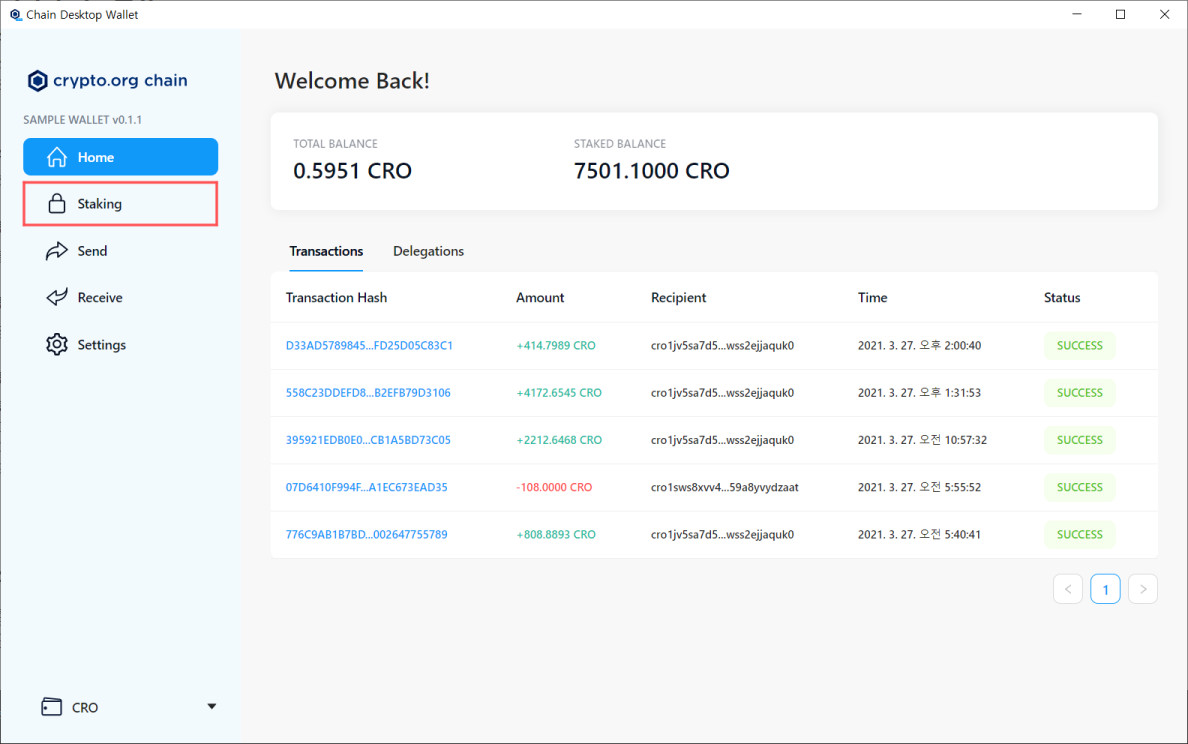
Select the Delegate Funds tab on the Staking screen to display the address and amount you want to delegate.
If you are staking at lastation.net, you can enter the information below.
Validator address: crocncl1sws8xvv440033vh6xnl79uh7x459a8yv8qp5lh
Delegation Amount: Amount to be delegated.
Memo (Optional): Optional field. Not used for staking, just memo on blockchain forever.
Once you have filled out all the information correctly, you can review the input by pressing the bottom Review button.
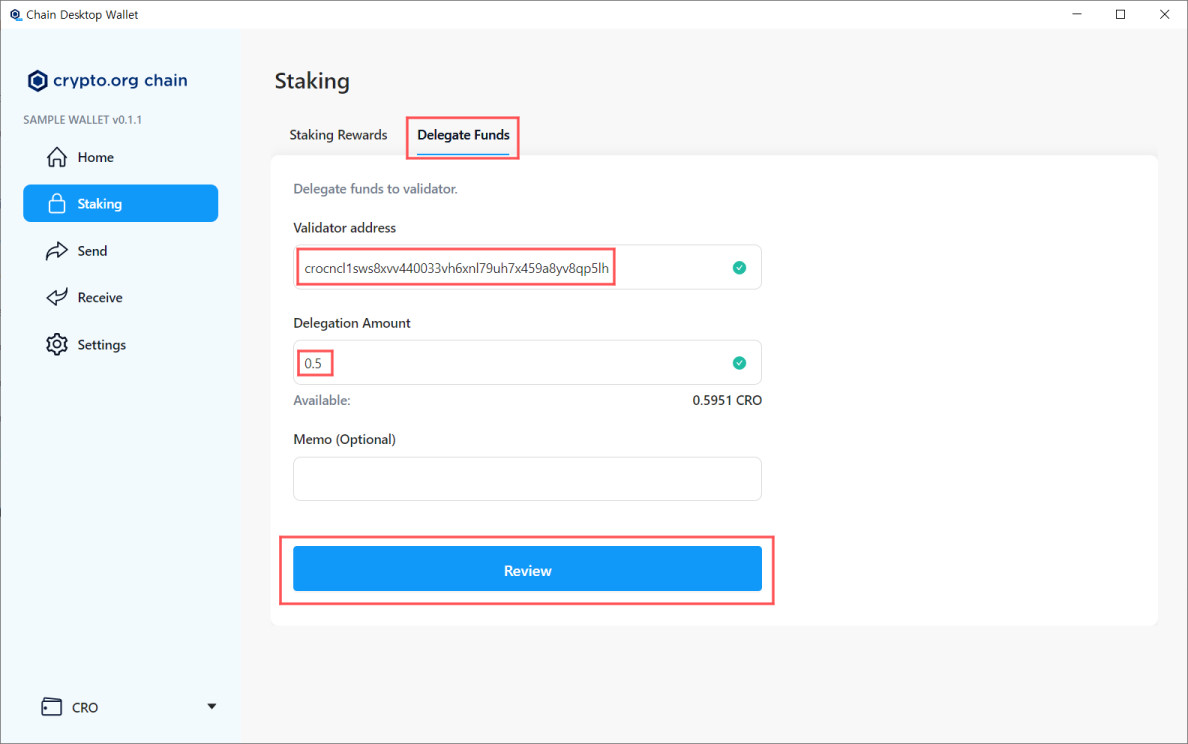
Please check your input again and press the confirm button if there is no problem.

Staking completed!
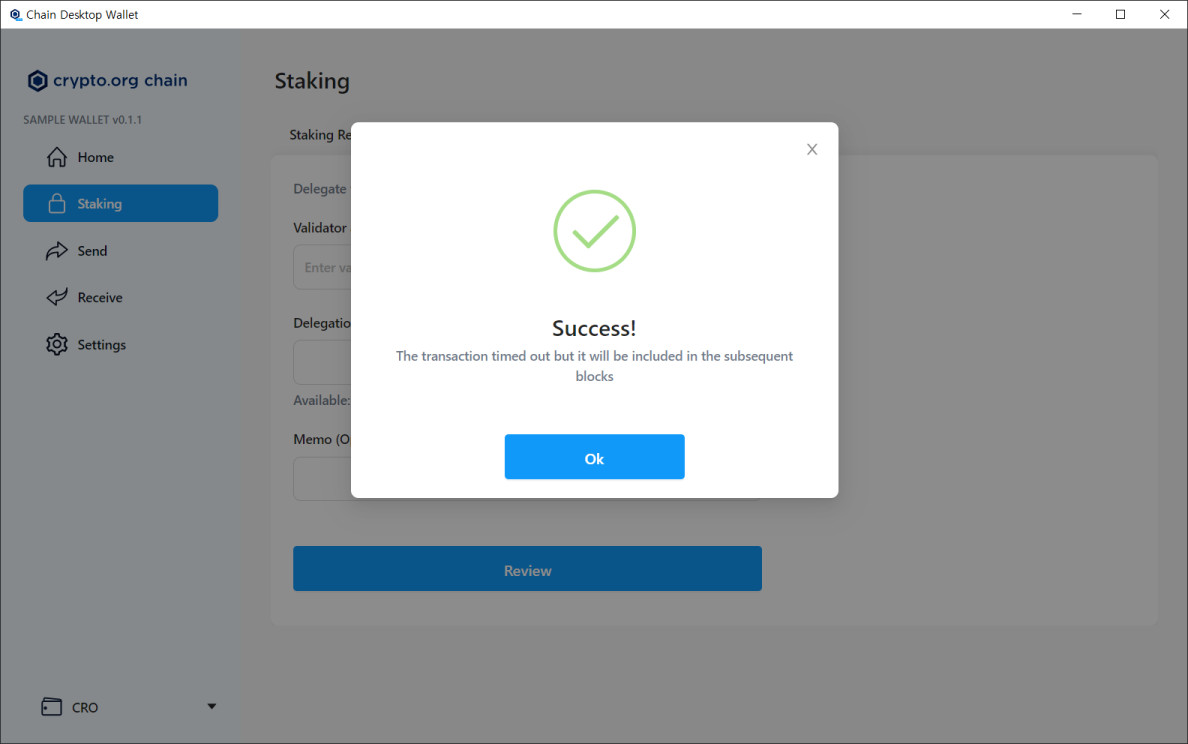
If you look up your wallet in Cronos POS Chain Explorer, you can see that the delegate has been created in transactions as shown below.
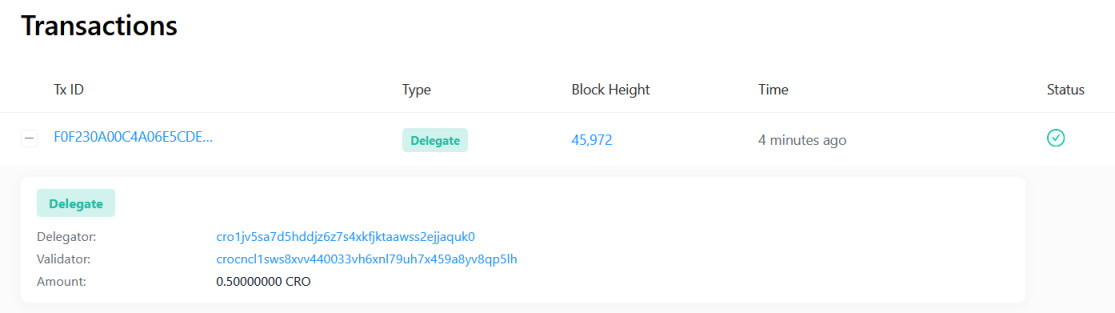
You can now view the rewards you've received in real time from your wallet's staking menu and withdraw the rewards you've received anytime!